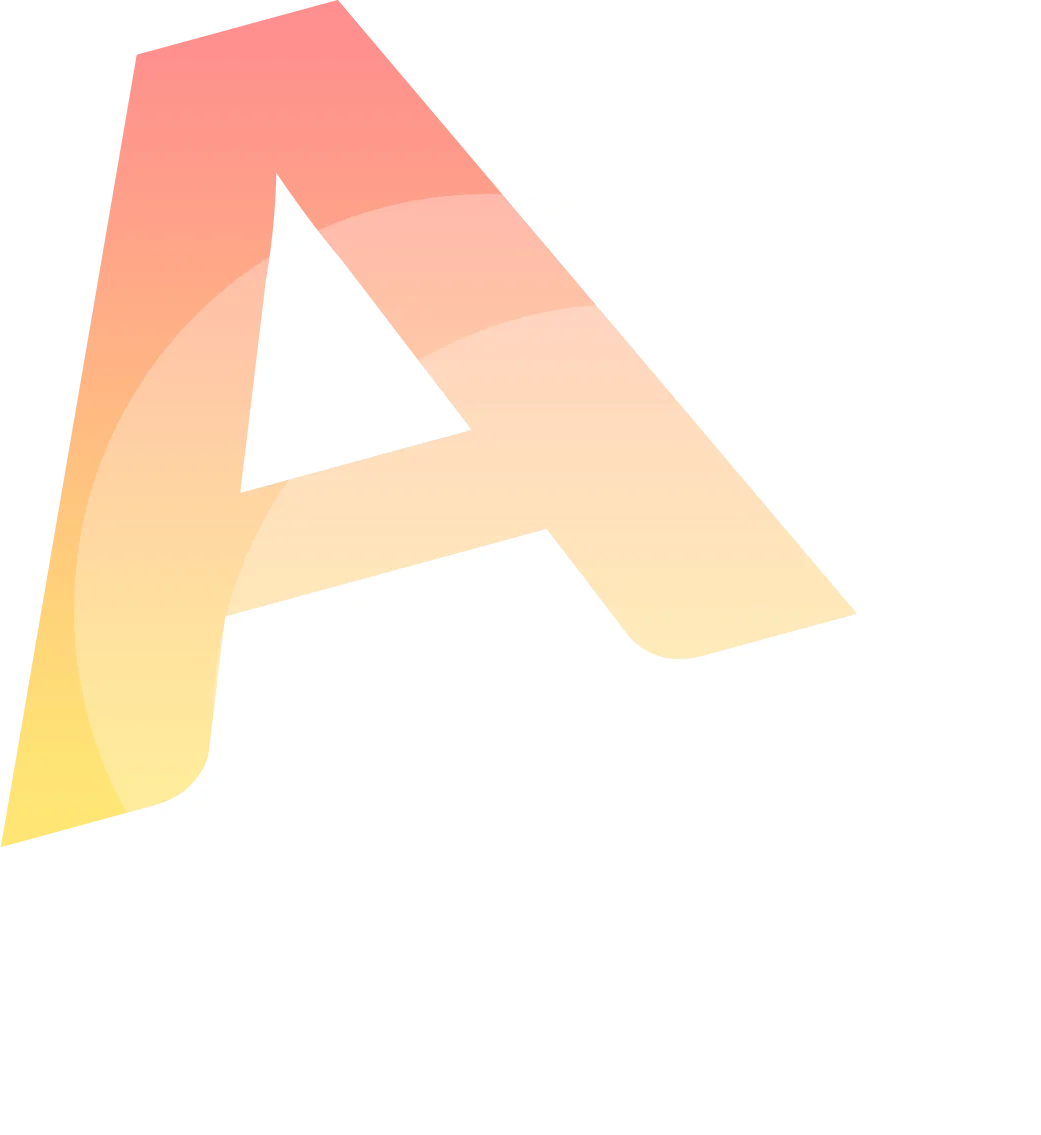Of course, you know Skype — the smart social networking app.
You’ve probably been using it over the years to engage in phone calls with your employees. Maybe for instant messaging, or engage in a video chat with your prospect.
– Skype mobile app has been downloaded 1 billion times.
– Globally, some 25 percent of millennials use Skype excluding.
– Skype users spend some 2 trillion minutes on video calls alone.
No wonder, more and more people are using Skype for business. They use it to engage their audience, conduct conference calls, record and transcribe phone calls. This is how they save time and improve their productivity.
So, as a digital startup owner or team lead, how can you follow this process without extra fuss?
Well, this guide walks you through, step-by-step, on how to record and transcribe Skype calls with ease. Let’s jump right in.
How to Record Skype Meeting
Here we have step-by-step guides that will help you record and transcribe your Skype calls recordings with a click.
Let’s explain each step in details:
Step #1: Get Your Tools Ready For Recording Skype Calls
Some businesses often fail to document their digital assets. Whether it’s customer data, conference meeting minutes, or a phone conversation.
Their failure is not as a result of recording or transcribing these vital resources. On the other hand, it’s often because of a lack of preparation. Because, as Stephen Keague said: “Proper preparation prevents poor performance.”
It’s not just about investing in an expensive digital transcript generator. It’s about preparation first — before the actual recording and the Skype transcription process. That said, you may ask:
“What preparations do I need to do? “
“What tools do I need to get to achieve quality Skype call recording?”
Good questions. And here are some answers:
- Sound Skype app. The first thing to start with is to test your Skype app. It will help you to ensure that it’s integrated with your computer microphone, and ensure that it’s working optimally.
- Ergonomic environment. The only way to ensure that you have quality phone records is to works in a distraction-free environment. That’s the first process for ending up with a quality phone conversation.
- Consider the best format to store your recorded Skype calls. WAV audio format is excellent when it comes to Skype phone call recording, as it retains original audio/video quality. Some people prefer MP3 format though. So, it all boils down to a person’s needs and choices.
Once you get your tools ready, it’s time to move on to the next step.
Step #2: Use Skype For Business To Record Phone Calls
Skype for Business came into limelight in recent years.
After Microsoft had purchased the personal version of Skype, the tech giant re-designs a business version of the software. Since then, the company has integrated Skype for business in their Office 365 feature. And the whole thing turns up to be a good business idea both for Microsoft and for digital businesses.
About 55 percent of companies use Skype for business. In fact, Skype for business is one of the most-used platforms for office communications in the world. It has more than 145 million users, according to the Tech Journal.
And the good news? It’s easier to record your phone calls with Skype for business. To do that, follow these steps:
- Start call recording. Once you start a phone call, click on the three dots “…” on the bottom right of the Skype for Business app and click on “Start Recording.”
- End the call and save the recording on your smartphone or PC. It’s the same process with video recording. After you have finished a video, you can open the video, click on the three dots “…” on the top right of the video, and hit the “Save to Downloads” option to download the video that you have recorded.
That is it. Now, all you need is to get quality, reliable transcript generator. It`s needed to help transcribe your Skype recording quickly and without any hassle.
Step #3: Use An Efficient Skype Transcription Tool
Of course, there are numerous transcription tools out there. But not all of them are a good fit for Skype transcription.
Audext stands out from the crowd on that matter. It is an automatic transcription and editing tool. Audext helps business owners to transcribe Skype phone calls with the help of its AI-powered platform.
Audext is essentially efficient in your Skype corporate call transcription services. Why? Because the app recognizes the different voices of the speakers. It has auto-filling and text timing tracking features.
And most importantly, it provides users the opportunity to start for free with trial.
So, how do you transcribe your Skype phone calls with Audext transcription software? Simply, follow these steps:
- Log in to the Audext;
- Click on “New Transcription” and upload your recorded Skype phone call;
- Click “Submit” and wait for a couple of minutes;
- Edit and download ready transcription in TXT or DOC file format.
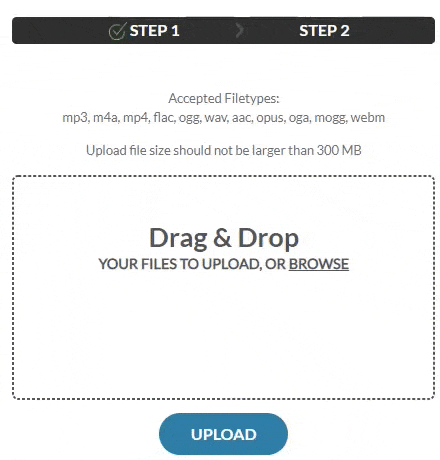
That is it. The software will automatically begin to transcribe your phone audio recording. When you get the output, you can go ahead to proofread it, before exporting it.
Calls Recording and Skype Transcription Is Now Easy As ABC
Recording and transcribing Skype phone calls shouldn’t be a hectic task. With the right tips, anyone can get it done with a push of a few buttons. And you’ve got the right tips to record and transcribe your Skype calls effortlessly. Just
- Prepare your tools.
- Use Skype for business to record your Skype phone call.
- And use effective transcript generator (such as Audext transcription app) to turn that phone recorded audio into text.
It’s that simple and doable. And it won’t break your bank.
Want to know more? Stay tuned!