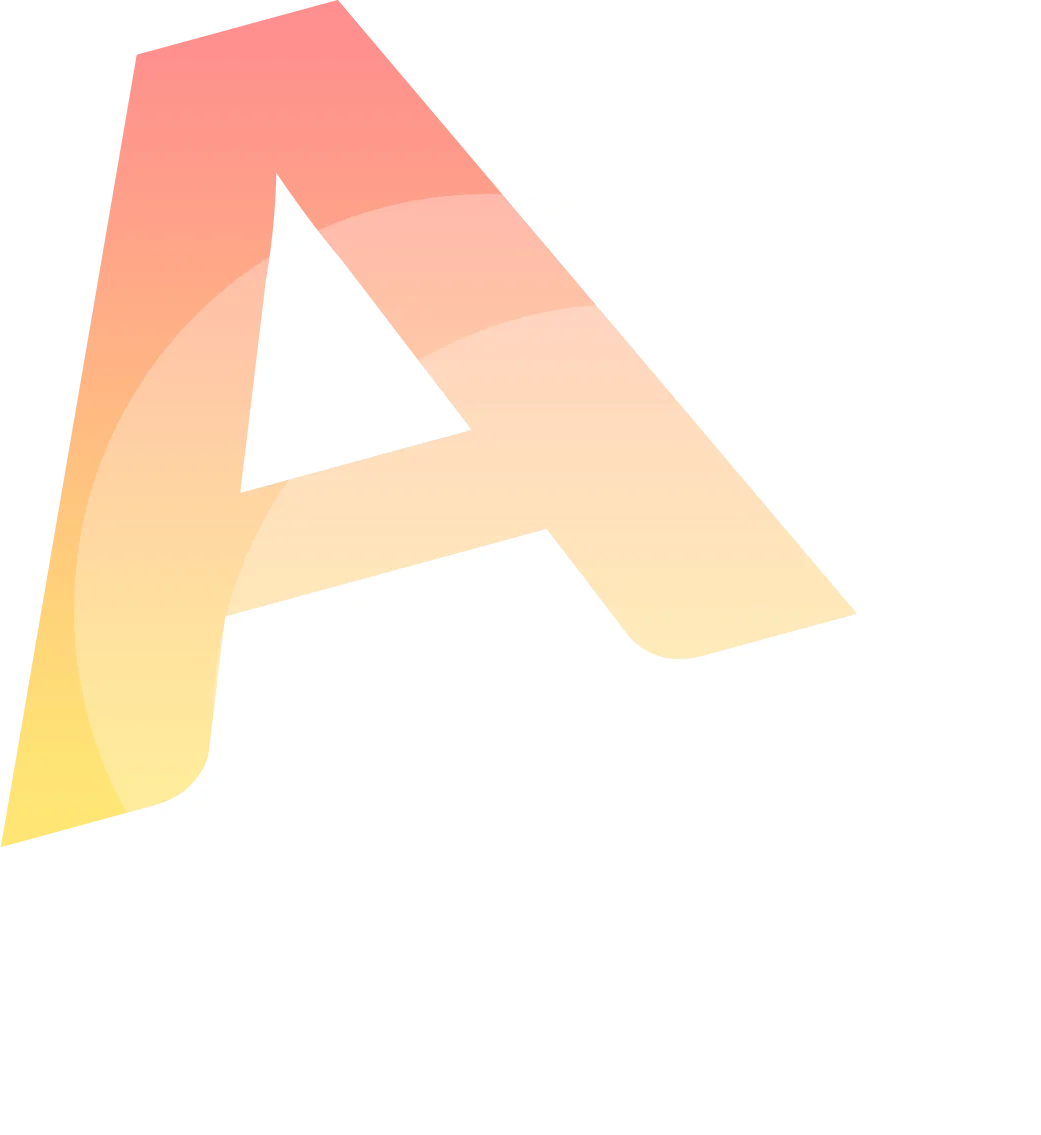A video conference call is an important part of your everyday communication.
Now companies are choosing remote meetings and styles of work in general. Well-known video conferencing tools like Zoom should be part of your communication toolkit.
According to a study by Owl Labs, Zoom users are most likely to report liking their video conferencing software.
Zoom is the online leader in video communication, it’s a cloud-based app that allows you to create video calls, conferences, distance education, social gatherings with live chats, and more. Zoom is the complete package for those business owners who are looking for an all-in-one service. The key point of Zoom is that it provides free 40 minutes calls for up to 100 attendees. Among other elements, these are the reasons why you should switch to Zoom if you’ve been using any other platform.
No wonder: More than half of Fortune 500 companies are using Zoom.
Zoom’s recording helps in improving the connection between remote teams and aid business meetings. In fact, you can convert zoom recordings into texts with just a few clicks and without breaking the bank.
In this guide, we’ll walk you through the step-by-step processes on how to convert zoom recording to text. Without further ado, let’s jump right in.
Reasons to Use Zoom Instead of other Platforms
1. Free HD Video Conferencing: unlike other paid platforms, Zoom offers free 40 minutes long video calls for up to 100 attendees, a feature that makes this service original. When used for social gatherings, this app can be used for free without any problem.
2. Highest Participant Capacity: just like we mentioned before, for free calls, Zoom can hold 100 attendees, however, with the enterprise-level pan, Zoom can host video calls for up to 500 people, with the special add-on, Zoom offers meetings for the incredible amount of 1000 people. An important element for businesses.
3. Efficiency: the average user reports Zoom’s performance as generally average and efficient. The overall performance is reliable and it easily outperforms other platforms.
4. Easy-to-Navigate Interface: Zoom is extremely easy to use, its interface is appealing to the eye and very easy to figure out. In fact, users can just access a meeting without having to create an account, all they have to do is download the app and access the meeting with a link or code provided. Once the user is inside the meeting, the interface is user-friendly and not complicated to navigate.
5. Productivity and Interactivity Tools: what highlights Zoom from other platforms is the variety of tools for both productivity and interactivity that allow the user to personalize their meetings. Some of these tools are recording zoom meetings, share screens, annotations, meeting transcription, break-out rooms, chats, and meeting schedules.
What Is Zoom Recording?
Zoom is a modern communication enterprise. The software allows businesses to engage in audio and video conferencing. It helps participants to collaborate across mobile devices, desktops, and state-of-the-art room systems.
Founded in 2011, Zoom is a publically traded company that’s headquartered in California. Businesses and individuals can use zoom platforms to chat, host webinars, and engage in phone calls.
More specifically, users often benefit from the Zoom tool in different ways. For example, they:
- Bring HD video and audio to meetings
- Participate in video conferencing. Share their video screens with co-participants, and co-annotate for a more interactive meeting.
- Record meetings locally or to the cloud with ease.
- Turn audio or video content into text. Zoom has searchable transcripts option for users that wish to get conference call transcription.
And a lot of other great features.
How To Convert Zoom Recording To Text
Below is the step-by-step guide that will help you record your Zoom meeting and convert it to text. Let’s explain each step in details:
1. Download Zoom Recording Software
The first step in the recording process is to choose your Zoom plan. The video conferencing software has a number of options for any kind of business. Here are the different Zoom plans:
- Free
- Pro
- Business
- Enterprise
Select the one that’s best for your business, and go ahead to sign up and download Zoom onto your computer.
2. Log in to your Zoom account
You can sign up with your work email if you’re signing up for a personal free account. However, you’ll be asked to sign up as a host if your system administrator is signing up for Zoom Pro, Business, or Enterprise account.
If needed, you also have to download “Zoom Rooms for Conference Room” if you’re setting up a Zoom Room feature. Once you downloaded the software on your system, it’s time to move on to the next step.
3. Record the Zoom Meeting
How to record Zoom meeting? Recording a Zoom meeting is simple. Here are the steps to follow to record your zoom meetings with ease.
- First, start a Zoom meeting as the host.
- Next, click the option to Record. When you do this, Zoom software will show that you are recording with a Stop recording button in the upper left corner of your screen.
- If there is a menu, select Record on this Computer.
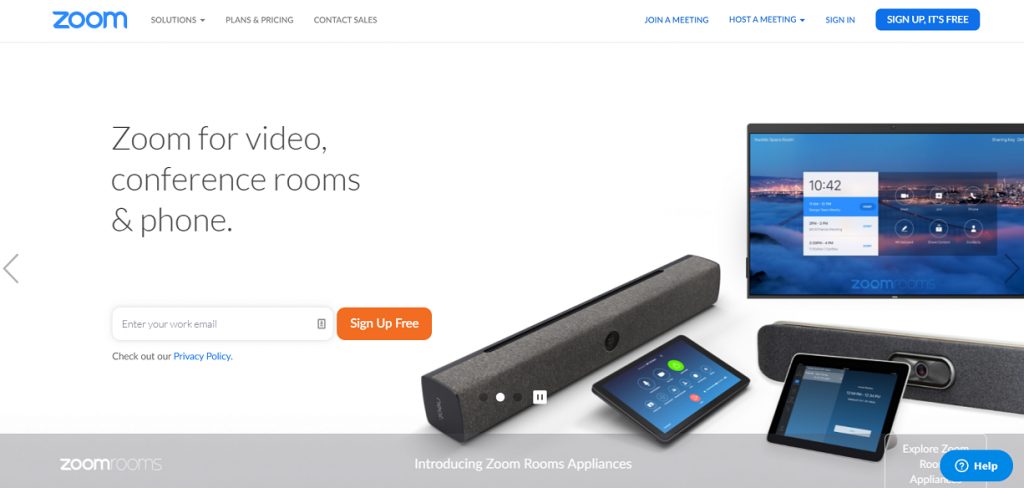
The good news is that the app will convert Zoom recording so you can access your recorded files after the meeting has ended.
That’s how simple it is to record a Zoom meeting. If you’d like to listen to the meeting, all you have to do is to visit the app and listen directly to the recording.
You can also listen to only the audio, or open the recording to the file location.
4. How to Edit Zoom Recordings using Different Platforms
Once you’ve finished zoom voice recording, there’s always the option to edit it and make it look more professional. This is just an extra step to personalize your brand, and it’s not necessary. However, if you do want to edit your Zoom recordings there are many platforms you can use. These recordings are compatible with pretty much every editing software such as iMovie, ScreenFlow, Camtasia, Filmora, and more.
5. Optimize your video
These are just a few ideas you can take into consideration to optimize your video. First, you might want to start by cutting out the parts in your recording where no one’s speaking or when you’re waiting for other attendees to join, for example, if you take out all those awkward silences and unnecessary pause, it’ll make your video looks more appealing. And second, you can divide your meetings into smaller chunks, making it easier for people to absorb. Sometimes longer videos can be boring and tedious to watch. Summarize your video and edit it so the information said is straight to the point so the people who are meant to watch your recording can understand your message.
You’ve done the basics already: you’ve downloaded Zoom software on your laptop and recorded your meeting.
What you want to know is this: “How to convert your Zoom recording into text?”
Well, that’s not difficult to get Zoom transcription.
6. Find an automated transcription tool to use.
There are many transcription apps and zoom transcription services out there. There are desktop versions and web-based transcription tools. Your job is to make a critical review of a tool before you trust it with your recording.
Well, Audext is one of the transcription software that stands out from the crowd. Audext is digital, super-fast, and AI-powered. It offers quality transcription services that require minimum editing.
In fact, Audext is compatible with your Zoom recording as it will transcribe your Zoom meeting without diluting its quality. And it provides users—just like you—the opportunity to start with trial and get your first Zoom audio transcript for free.
7. Log in to the Audext.
It takes only a handful of clicks to complete your transcription with Audext. To begin with, log in to the Audext app. Next, upload your Zoom meeting recording into the app.
8. Start the transcription.
Finally, hit “Transcribe” to enable Audext to start the transcription.
You can record and your Zoom audio/video in MP4 with a fixed frame rate format and save the recording in MP4 (for video files) and M4A format (for audio files) or convert zoom recording to MP4.
Try Audext NowThus, the app will automatically begin the transcription process.
Let’s Sum Up
Recording your meeting with Zoom software is awesome. And transcribing your Zoom meeting is not as difficult as you think. You can do convert your zoom recording into text with the right tips and tools, and you can do it with ease.
Just start by:
- Downloading Zoom recording software.
- Recording your meeting.
- Convert zoom recording to text.
The end goal is to add quality to your video conferencing, make it accessible to all your employees, customers, and business associates.
And transcribing meeting minutes
cannot be possible without a modern-day transcription app.
“Transcribed words are kind of a warranty that reduces the risk of misreporting what people have said.”